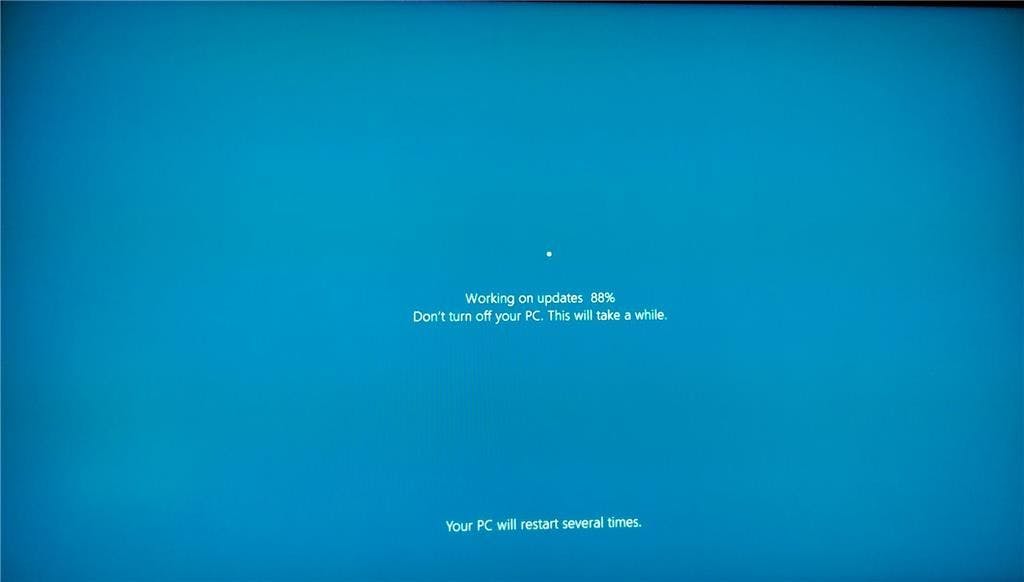Operating a Windows PC can be a rewarding experience, opening up a world of possibilities for work, entertainment, and communication. If you're new to the Windows operating system, this guide will walk you through the essential steps to help you navigate, customize, and make the most of your computer.
- Powering On and Logging In:The first step in operating your Windows PC is turning it on. Press the power button on your computer, and the Windows logo will appear as the system boots up. Once your PC is ready, you'll be prompted to log in with your username and password.
- The Desktop:The desktop is the main screen you see after logging in. Here, you'll find icons representing your files, folders, and applications. The taskbar at the bottom of the screen contains the Start menu, taskbar icons, and the system tray.
- Start Menu:The Start menu is your gateway to all the programs and features on your PC. Click the Start button in the bottom-left corner to access the menu, where you can find and open applications, search for files, and access system settings.
- File Explorer:File Explorer is your file management tool. It allows you to browse, organize, and access files and folders on your PC. You can open File Explorer by clicking on the folder icon on the taskbar or by pressing the Windows key + E.
- Customizing Your Desktop:Personalize your desktop by right-clicking on the desktop and selecting "Personalize." Here, you can change your desktop background, adjust theme settings, and more. This is also where you can customize the Start menu and taskbar to suit your preferences.
- Using Windows Search:Windows Search is a powerful tool for quickly finding files, applications, and settings on your PC. Click on the magnifying glass icon in the taskbar or press the Windows key + S to start a search.
- Running Applications:Open applications by clicking on their icons on the desktop or taskbar or by using the Start menu. To switch between open applications, use the Alt + Tab keyboard shortcut.
- Managing Windows:You can resize, minimize, maximize, and close windows using the buttons in the top-right corner of each window. Dragging windows to the edges of the screen can also snap them into a split-screen view, making multitasking easier.
- System Settings:Access system settings by clicking on the gear icon in the Start menu or by pressing the Windows key + I. Here, you can customize various aspects of your PC, including display settings, privacy options, and system updates.
- Shutting Down:When you're finished using your PC, click the Start button, then the power icon, and choose "Shut down." This ensures your computer safely turns off.
Conclusion:
Operating a Windows PC may seem daunting at first, but with these fundamental steps, you'll quickly become familiar with the basics. As you explore and use your computer more, you'll discover additional features and shortcuts that enhance your overall experience. Remember to take it one step at a time, and soon you'll be navigating your Windows PC with confidence and ease.